Managing Full-Text PDFs
You can link full-text PDFs to the studies in SyRF. This allows reviewers to access the full text directly during screening or data extraction. PDFs are linked using the PDFRelativePath field/column in your upload file and then uploaded separately to SyRF storage.
Contents
1. Linking PDFs via the PDFRelativePath Field
- Organize PDFs: Create a main folder on your computer to hold all the PDF files for this Systematic Search. You can organize PDFs into subfolders within this main folder if desired (e.g.,
MyProject_PDFs/Included/Smith_2020.pdf). - Determine Relative Paths: For each reference in your
.xmlor.csvfile that has a corresponding PDF, you need to specify its path relative to the main PDF folder you created.- The
PDFRelativePathfield/column must contain this relative path. - Example: If your main folder is
MyProject_PDFsand a PDF is located directly inside it namedJones_2021.pdf, thePDFRelativePathisJones_2021.pdf. - Example: If the PDF is in a subfolder
SubfolderAwithin the main folder, namedBloggs_2019.pdf, thePDFRelativePathisSubfolderA/Bloggs_2019.pdf. Use forward slashes/as separators. - EndNote Users: EndNote can manage relative paths. Ensure your EndNote settings correctly store relative paths if you intend to use this feature. See EndNote’s guide on file attachments for details on relative vs. absolute paths.
- The
- Ensure Consistency: The folder structure on your computer must exactly match the relative paths specified in your upload file. The filename (including extension
.pdf) must also match precisely.
2. Sending PDFs to SyRF
This is a separate, manual step required after uploading your reference file.
- After successfully uploading your
.xmlor.csvfile containing thePDFRelativePathinformation: - Compress: Compress the entire main PDF folder (the one containing all your PDFs and subfolders, matching the structure used for relative paths) into a single compressed file (e.g.,
.zip,.7z). - Share: Upload this compressed folder to a secure file-sharing service (e.g., Google Drive, Dropbox, OneDrive, institutional file share).
- Notify SyRF: Email the SyRF Helpdesk (helpdesk@syrf.org.uk) with the following information:
- The email address you used to create your SyRF account.
- Project IDs found on the project overview page.
- Project Name
- Search ID:
How to find it:
- Go to the Systematic Searches page within your SyRF project. You can find this under the Studies section in the left-hand navigation panel.
- This page lists all your systematic searches. Locate the specific search you need the ID for.
- To the right of that search entry, click the three dots icon.
- An option labelled “Copy search ID” will appear (as shown in the image below). Click it to copy the ID to your clipboard.
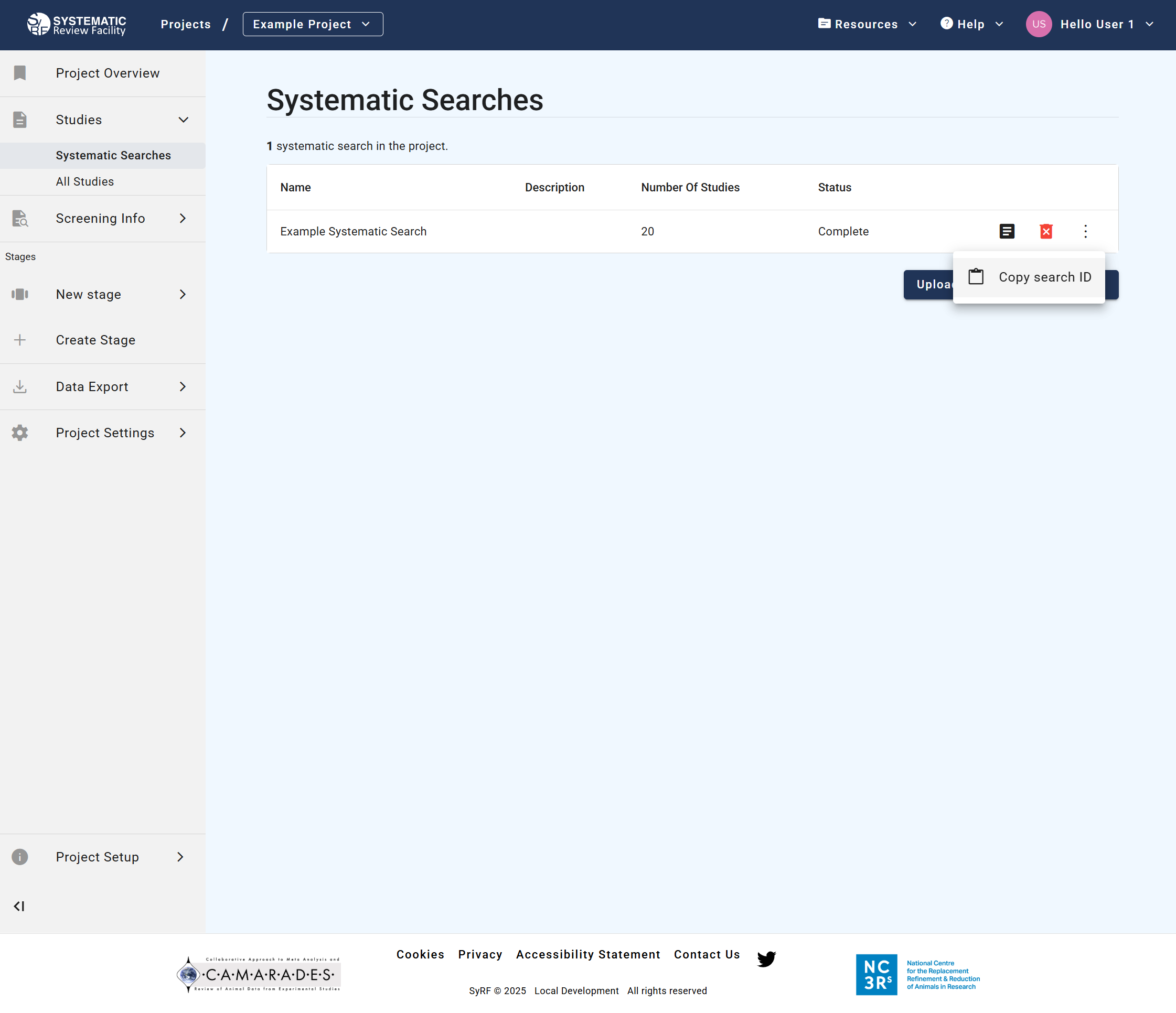
- A shareable link to the compressed folder containing your PDFs. Ensure the link provides access permission to the SyRF team.
- Confirmation that your recently uploaded Systematic Search file (
.xmlor.csv) includes the correctPDFRelativePathdata matching the structure in the compressed folder.
The SyRF team will then process your request, upload the PDFs to secure storage, and link them to the corresponding studies in your project using the relative paths provided. Once processed, linked PDFs can be opened directly from the study review page within SyRF.
3. PDF File Naming Conventions and Best Practices
- Avoid Invalid Characters: Do not use the following characters in your PDF filenames as they can cause issues with storage and linking:
< > : " \ / | ? * - EndNote Default Naming: Be aware that EndNote’s default PDF renaming often uses fields like Author, Year, Title, which might introduce invalid characters (like colons). Consider configuring EndNote to rename PDFs using a unique and clean field, such as
RecordID, to avoid potential problems. See EndNote’s guide on renaming PDFs.
4. Handling PDFs for Multiple-Stage Reviews
If you only need full-text PDFs for studies that pass an initial title/abstract screen, follow this workflow:
- Initial Upload: Upload your Systematic Search
.xmlor.csvfile without filling in thePDFRelativePathfield (leave it blank or omit PDF information). - First Stage Screening: Perform title and abstract screening within SyRF.
- Identify Relevant Studies: Determine which studies have passed the first stage and require full-text review.
- Gather PDFs: Obtain the full-text PDFs only for these selected studies. Organize them into a folder structure as described above.
- Update Paths via Bulk Update: Use the Bulk Study Update feature to add the correct
PDFRelativePathinformation only for these specific studies. You will need their SyRFstudyIds. - Send PDFs: Compress the folder containing only these relevant PDFs and send the link to the SyRF Helpdesk as described previously.
This targeted approach ensures PDFs are available when needed for full-text review, annotation, or data extraction stages.
Related Pages
- Upload Search - How to upload your systematic search file
- Manage Studies - Bulk updates and post-upload management
- View Studies - How to view your uploaded studies