Upload Process
Only Project Administrators can upload new Systematic Searches. The upload process follows a wizard to guide you through importing your reference file. This is a three-step process for .csv files (Basic, Screening, and Upload) and a two-step process for .xml files (Basic and Upload, as the screening step is skipped).
Contents
Getting Started
- Navigate to the desired project within SyRF.
- In the left-hand project navigation panel, expand the Studies section.
- Click on Systematic Searches.
- Click the + Upload New Systematic Search button to launch the wizard.
Wizard Step 1: Basic Information
In the first step, you will provide essential details about your search and select your file
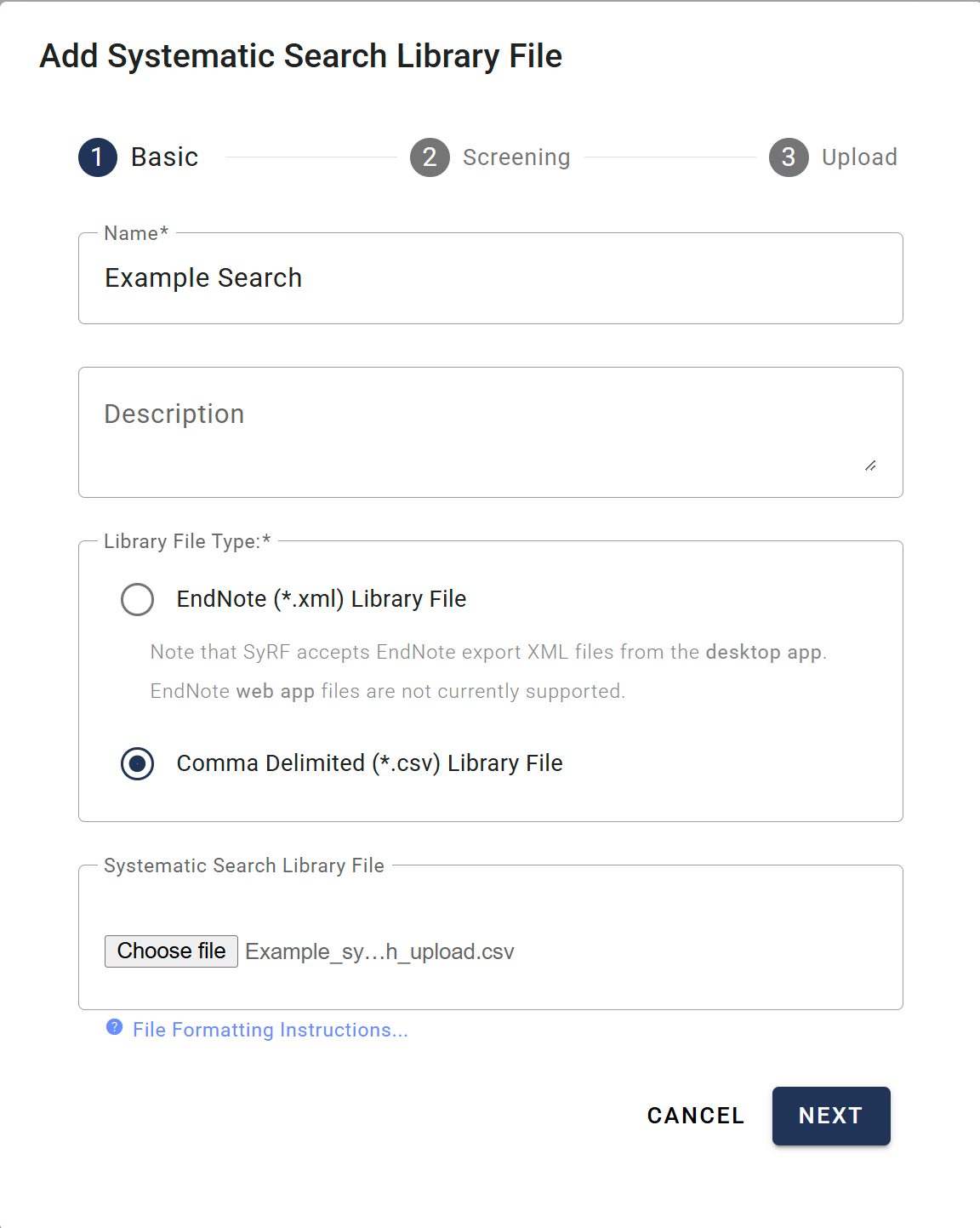
- Name: Enter a descriptive name for your Systematic Search (e.g., “Embase Search May 2024”). This field is required.
- Description: (Optional) Add any relevant details about the search strategy or its contents.
- Library File Type: Select either EndNote (*.xml) Library File or Comma Delimited (*.csv) Library File to match the file you prepared.
- Systematic Search Library File: Click Choose File and select the prepared .xml or .csv file from your computer.
- Click NEXT to proceed.
Wizard Step 2: Screening (CSV Uploads Only)
This step allows you to map pre-existing screening decisions from your CSV file to project members and screening stages in SyRF.
Note: This step is skipped if you are uploading an EndNote .xml file.
-
If your CSV file does not contain screening columns: SyRF will inform you that no screening columns were detected. You can simply click NEXT to continue to the final step.
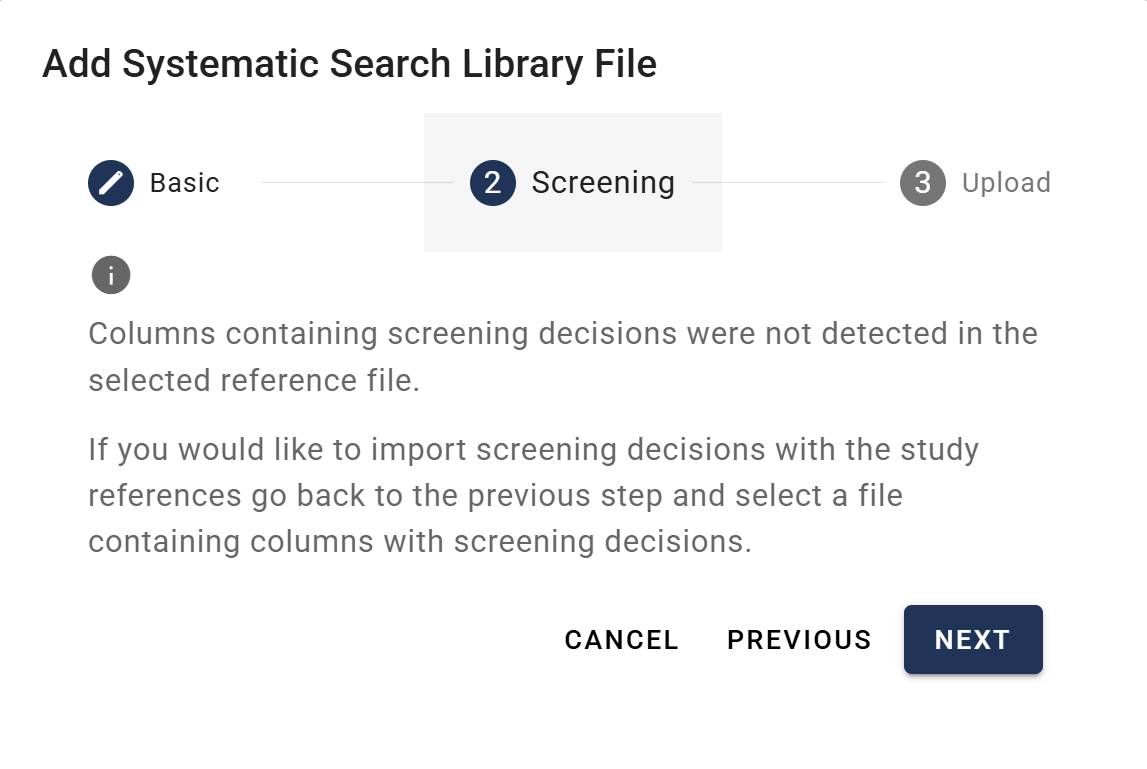
-
If your CSV file contains screening columns: You must map them before proceeding.
- Stage: Select the screening stage to which the decisions apply (e.g., Title/Abstract Screening, Full Text Screening).
- Map Columns to Investigators: For each screening column detected in your file, SyRF will display the Column heading. From the adjacent Investigator dropdown menu, select the Project Member who made those decisions.
- Once all columns are mapped, click NEXT.
Wizard Step 3: Upload
This is the final confirmation step.
- Review Details: Carefully review the summary, which includes:
- The Systematic Search Name you provided.
- The File Name, Size, and Type of the file you are uploading.
- A summary of the Screening mappings, showing which column is being mapped to which investigator for the selected stage.
- Begin Upload: If all the information is correct, click BEGIN UPLOAD.
SyRF will now process and import your file. This may take a few moments depending on the number of references.
Upon successful upload, the new Systematic Search will appear in the list on the Systematic Searches page, and the included studies will be added to your project’s All Studies list.
Next Steps
After uploading your search, you may want to:
- Add PDFs - Link full-text PDFs to your uploaded studies
- View Studies - See your uploaded studies in the project
- Manage Studies - Make bulk updates or corrections if needed