Members & Groups
There are two project groups in SyRF:
Reviewers
Reviewers can:
- screen studies for inclusion
- annotate studies
Administrators (admin)
In addition to the abilities that Reviewers have, Administrators can also:
- edit project settings
- approve or reject join requests
- invite other to become project members
- upload studies
- edit annotation questions
- export data
These roles are project specific - you may be a Administrator in some of your projects and a Reviewer in others.
You will automatically be assigned a Administrator role in any project that you create.
Assigning User Groups
Only Project Administrators can change a user’s group. There is a list of project members under Project Settings > Membership, where Project Administrators can change project members groups.
Under Project Settings > Membership > Current Members click ‘View Membership’ and you can assign the Project Group (Administrator or Reviewer).
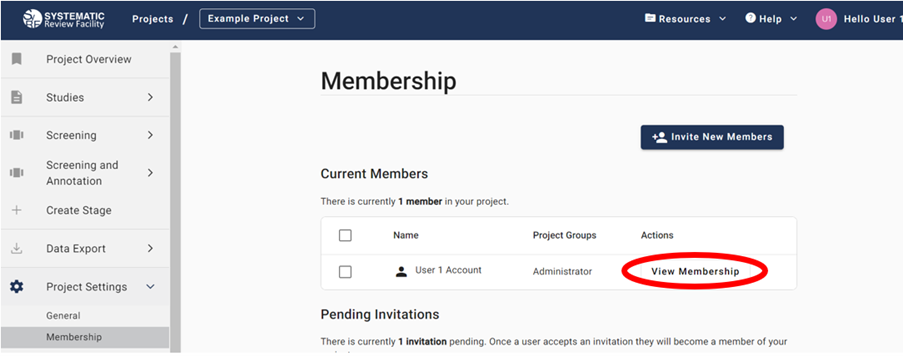
Once you have assigned a role click Save.
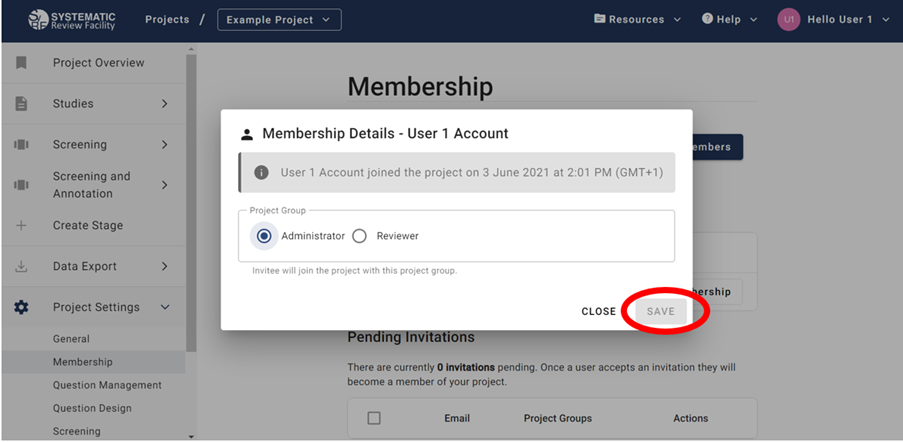
If you are assigned a Reviewer role and think you should be a Administrator instead, please contact an Administrator on the project to request the change.
Updating Member Project Groups
It is possible for an administrator to change the roles of multiple users at the same time. Go to Project settings > Membership and in the Current Members table select the users that you want to change the roles of. Select these members by ticking the select box on the left hand side of the members’ name. A drop down list will then be visible where you can make all selected members administrators or reviewers.
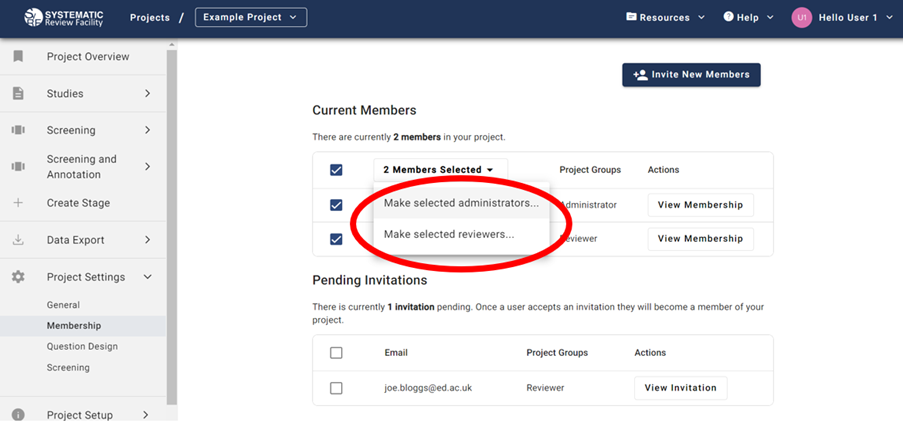
Administrators are able to view project members (Project Settings > Membership > Current Members). The project owner is highlighted in bold and has the label (project owner) after their user name.
Changing Your Role as Project Owner
As project owner, it is possible to change your own role to Reviewer and you will retain your role as project owner. As project owner, it is possible to change your role back to Administrator.
Changing the Project Owner
To assign another project member as project owner you will need to be an Administrator. Go to Project Settings and Scroll down to Advanced settings. By changing the project owner, you will lose the ownership of the project. The new owner will be able to delete the project without approval. Select the new owner from the drop down list and click save.
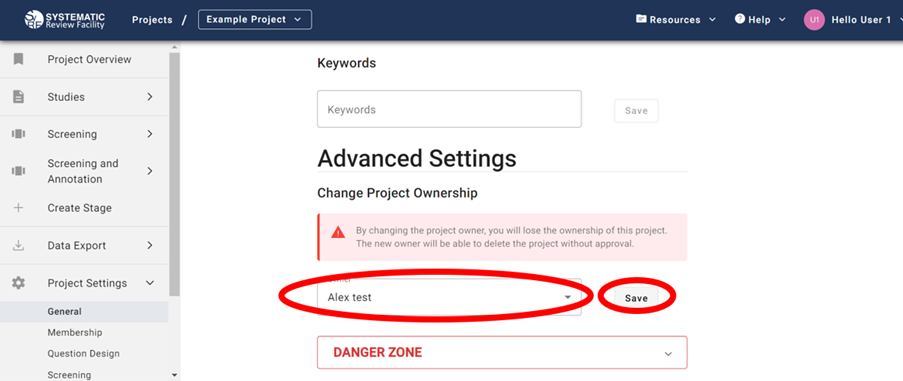
Only the owner of the project can transfer ownership to another member.