Managing Studies Post-Upload
Contents
Using the Bulk Study Update Feature
This powerful feature allows Project Administrators to modify data for existing studies in bulk after they have been uploaded. It’s useful for:
- Adding or correcting
PDFRelativePathinformation (e.g., for the two-stage PDF workflow). - Adding or correcting
CustomIDvalues. - Uploading or modifying screening decisions made outside of SyRF (or correcting existing ones).
How to Access Bulk Update
- Navigate to Studies -> All Studies.
- Click the three dots icon (…) located next to the search magnifying glass above the study list.
-
Select Bulk study update… from the dropdown menu.
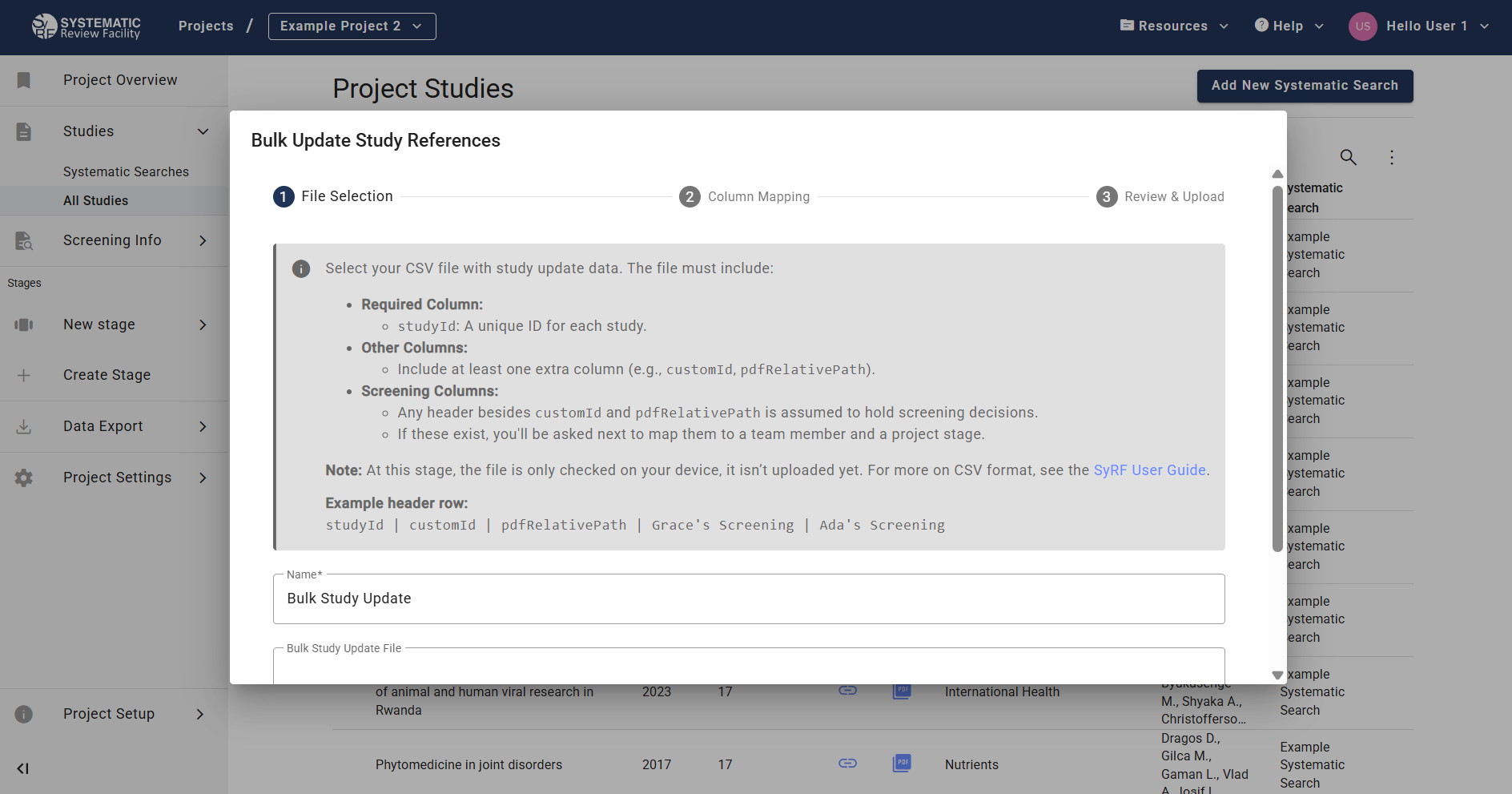
Preparing Your Update File (CSV)
- Create a CSV File: You’ll need a new CSV file specifically for the update.
- Required
studyIdColumn: This file must include a column named exactlystudyId. Each row should contain the unique SyRFstudyIdof a study you wish to update.- How to get
studyIds: The easiest way is to export your current study data from SyRF. Go toData Export->Bibliographic. Untick the option “SyRF systematic search import compatible format”. ClickDOWNLOAD DATA. The exported CSV file will contain thestudyIdcolumn along with other bibliographic data.
- How to get
- Include Only Columns to Update: Besides
studyId, your update file should only contain columns for the data you intend to change. For example:pdfRelativePathcustomId- Columns for screening decisions (e.g.,
Screener_Alice_TitleAbstract,Screener_Bob_FullText). - Important: Remove all other bibliographic columns (
Title,Authors,Year, etc.) from the file you exported to get thestudyIds. Only keepstudyIdand the columns you are actively updating.
- Enter Update Values:
- For
pdfRelativePathorcustomId: Enter the new value in the corresponding cell for eachstudyIdyou want to modify.Warning: Providing an empty/blank cell for
pdfRelativePathorcustomIdin the update file will erase any existing value for that field in SyRF for that study. Only include rows and provide values for studies you intend to change. - For Screening Decisions:
- Use column names you can recognise (you’ll map them later).
- Use
1for inclusion and0for exclusion. - Note: Blank cells in screening decision columns are ignored during the update; they will not erase existing decisions. However, providing a
1or0will overwrite any previous decision made by the same mapped user for the same study across any screening stage.
- For
Upload and Mapping Process
- Choose File: In the “Bulk study update” dialog, select your prepared CSV update file.
- Column Mapping:
- SyRF will display the columns it detected in your CSV. Review this list carefully. If unexpected columns appear, cancel the upload, correct your CSV file, and try again.
- If you included screening decision columns, you must map each one to the corresponding Project Member and the relevant Screening Stage (e.g., Title/Abstract, Full Text).

- Review and Confirm Upload:
- A final confirmation screen summarizes the detected columns and the screening decision mappings you’ve made.
- Read the warnings on this page very carefully before proceeding.
Critical Warnings for Bulk Update:
- Irreversible Action: Bulk updates cannot be undone. Changes made are permanent. Double-check your update file and mappings.
- Overwriting Data (
pdfRelativePath,customId): Any data present in your update file for these columns will overwrite the current data in SyRF for the specifiedstudyId. - Erasing Data (
pdfRelativePath,customId): Providing a blank cell for these columns in your update file will permanently delete any existing data for that field in SyRF. - Screening Decisions: Decisions (
1or0) in your update file will overwrite existing decisions made by the same user for the same study and same stage. Blank cells in screening columns are ignored and do not erase existing decisions.
- If everything is correct, confirm the upload.
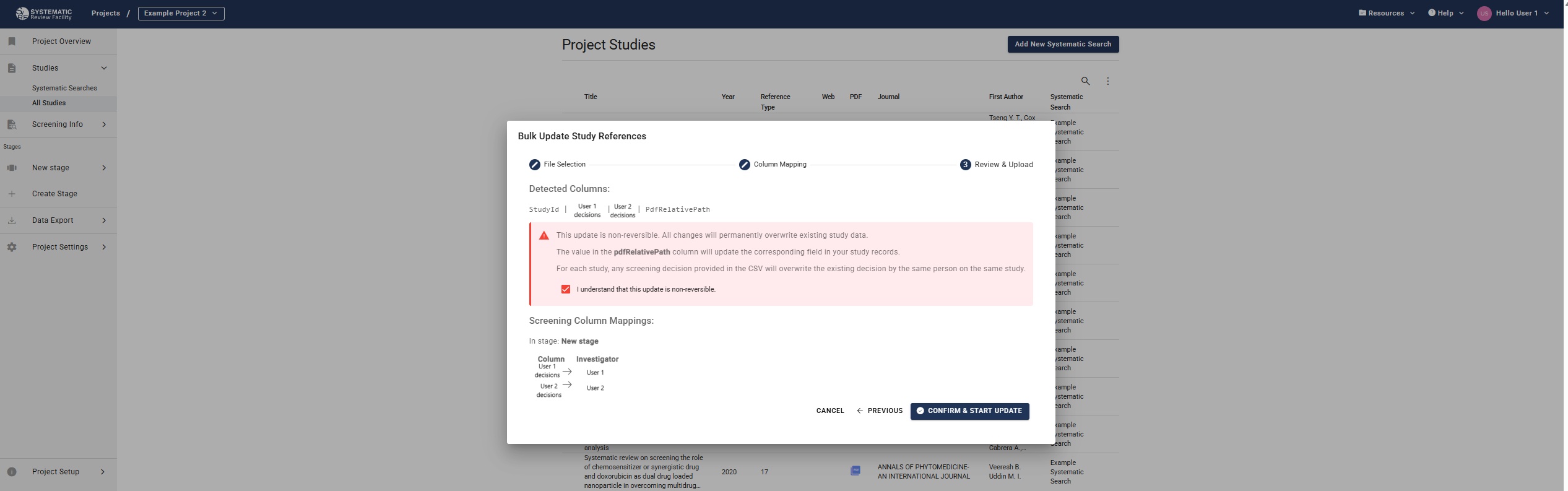
Deleting an Entire Systematic Search Upload
Project Administrators can remove an entire Systematic Search upload and all associated data from the project.
How to Delete
- Navigate to Project Settings (usually accessed via a gear icon or link in the project header or navigation).
- Find the section related to Systematic Searches or Data Management. [Note: Exact location might vary slightly based on SyRF version - adjust if needed]. Look for a list of uploaded Systematic Searches with a delete option.
- Locate the Systematic Search you wish to delete and use the corresponding delete button/icon.
Extreme Warning: Deletion is Irreversible
Deleting a Systematic Search is a permanent action and cannot be undone. This action will remove:
- All studies that were part of that specific upload.
- All screening decisions (title/abstract, full text) associated with those studies.
- All data extraction/annotation answers associated with those studies.
Exercise extreme caution before deleting a Systematic Search. Ensure you are removing the correct item and understand the consequences.
Related Pages
- Preparing References - How to prepare your reference files
- Upload Search - How to upload your systematic search
- Managing PDFs - How to add and manage PDF files
- View Studies - How to view your uploaded studies